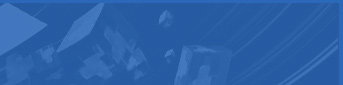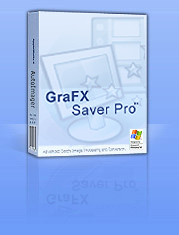 |
Quickly
make screensavers using GraFX Saver Pro.
The software
is very easy to use, yet offers many powerful features
for creating professional screensavers that look
great. User-friendly installations are created for your screensavers
that allows your end-users to effortlessly install the screensavers.
The software
supports creating screensavers with over
20 image and video formats! It also supports
all popular audio formats (MP3,
WAV, WMA, MIDI, RMI, SND and AIFF) for background
sound on screensavers created. Some of the image formats supported
include BMP, JPG, GIF, PNG,
EMF, WMF, DIB, PCD, PCX, PSD, PSP, TGA, TIF and
more. The supported video formats are AVI,
MPG, WMV, ASF and (if QuickTime is installed
on the end-user system) MOV.
The screensavers
you make with GraFX Saver Pro are 100% royalty-free,
and absolutely no programming is required. Use GraFX
Saver Pro for presentations, tutorials, displaying company
logos, video screensavers, photo screensavers and much more.
GraFX Saver Pro can even make auto-run screensaver CDs that
start automatically when the CD is inserted for presentations
and such.
GraFX
Saver Pro's features include: over
100 special effects; complete control of size,
order, transition, display time, background and more; quick
and easy creation of trial version screensavers to sell; professional
installations for screensavers, which makes setup easy for
end users; previewing of image effects, complete drag &
drop support, advanced zoom capabilities, and many customization
options.
You can
make professional screensavers quickly and easily by selecting
each tab on GraFX Saver Pro's intuitive interface.
Start
with Step 1, Files, to select the individual
image and video files or the folders you want in your screensaver.
You can also select an audio file to use as background sound.
Go to Step 2, Effects, to choose from over
100 special effects for displaying files. Step 3,
Behavior, allows you to customize your screensaver further.
You can control how image/video files are displayed and in
what order and apply various functionality settings. The next
tab, Step 4, Protection, gives you the option
to protect your screensaver, provide a trial version, create
unlock codes for end-users, and enable online purchasing for
your created screensavers. Finally, choose Step 5,
Publish, to build your screensaver installation package.
|